The goal of Odoo's Product Lifecycle Management (PLM) module is to efficiently manage each stage of a product's lifecycle, from conception to end-of-life. You will gain a comprehensive understanding of how to utilize the Odoo PLM module for efficient product management by following this guide, which will take you through its main features and functionalities.
Product Lifecycle Management (PLM)
Managing a product's lifecycle from the start of production to delivery or disposal is a crucial responsibility for manufacturing organizations. An effective method for managing all product-related information and activities that are carried out at different phases of the product life cycle is through product lifecycle management. Manufacturers can obtain the required product version more easily if they have access to a centralized system for keeping product-related data. The system will let you get an up-to-date report on the products your company produces by tracking the product life cycle based on engineering change orders.
Odoo 17's PLM module centralizes all data and processes associated with the product life cycle and offers reports on the items, components, and final goods.
The main dashboard of this module will provide the details of the engineering change orders that have been created. They will be arranged in the dashboard based on their ECO kind. Users can view the number of engineering changes made for each ECO category on this dashboard. Click on the associated ECO type to have a detailed view of the ECO under each specific ECO category.

The three vertical dots in the upper right corner of each ECO type tab indicate a Configuration option that opens the form view for that specific ECO type.
Orders for Engineering Changes
An engineering change order outlines the recommended modifications for a product. It explains a company's proposed redesign or innovative update for one of its current products.
The Odoo17 PLM module makes it simple to produce and handle these kinds of orders. Using the Changes menu, you may manage engineering change orders for your company on a platform.
The screenshot shows the engineering change orders that are set up in your system in the Kanban view. The window will arrange them according to the order determined by the stages that you created for the energy-efficient design.
The Configuration menu has a platform specifically for managing and generating ECO stages.
The list view will show the details of the Reference, Bill of Materials, Responsible, Stage, Effective Date, and Company. Using the New button, you can easily create a new engineering change order for an item.
Add a description of the changes to the provided field. The engineering change order type is selectable using the drop-down option that is presented. The Bill of Material is not eligible for the modifications listed in the order; only the selected Product is. You can indicate this by using the Apply On field. Depending on the option you select, make mention of the Product and Bill of Materials in the relevant boxes. The company name will appear in the corresponding field. Assign an employee to the Responsible department who will oversee the ECO. You can indicate the day on which the product's revisions will become effective by filling in the Effective section. You can apply the changes as soon as feasible, or on Date.
Under the Note tab, you can include an internal note explaining the modifications and why they were made. You'll be better able to understand the suggested adjustments for the product if you understand the description. The Approval page will list the official whose approval is required to change this ECO's present stage.
When defining the phases of an ECO, you can include the details of the employee whose approval is required to advance the ECO from one step to the next. Among the data are Role, Approved By, Status, Approval Date, Approval Stage, and Requested Users.
Once the Email cc is entered in the Extra Info tab, the configuration is complete. Clicking the "Start Revision" button will allow you to begin editing the ECO.
Once you have clearance from the relevant officer, you can modify the steps based on the ECO's progress.
The Document smart button will show the files that are associated with ECO. When the ECO reaches the Validated stage, you will be given the opportunity to Apply Changes so that you can apply the recommended changes to the product.
After the modifications have been completed, the new version of the product will be updated in line with the Effective Date.
You can generate engineering change orders for an existing BoM by using the smart button that is shown on the form view, as shown in the illustration below.
By clicking this button, you can create an ECO for the associated BOM.
Click on "New" in the menu.

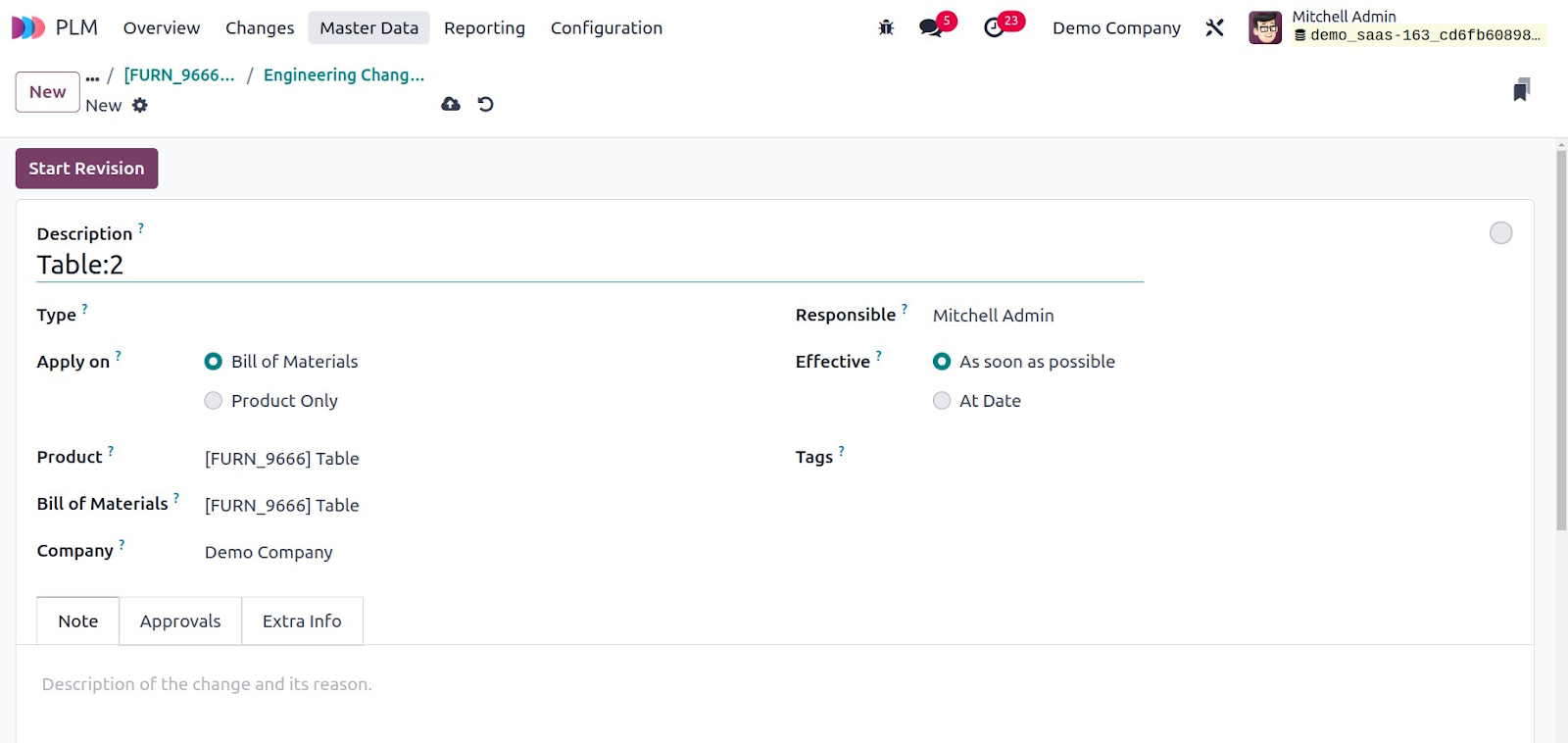
Make the necessary changes to a new ECO for the BoM.
Following the modifications, the version of the BoM is visible in the Miscellaneous tab.

In addition, the Manufacturing module has the ability to generate ECO. You can proceed with a work order while adding new stages to it by using the advanced menu bar that is visible on the tablet view of the relevant work order. The Manufacturing module previously addressed this feature. Here, you may add a new step to the work order by using the Add Step option to expand the workflow. You will get a new pop-up explaining the next step when you click this button.

You can upload a document and provide a title and instructions for the new step in the relevant sections. The Proposed Change button will cause the PLM module to produce a fresh ECO.

The accountable employee can evaluate and amend the ECO following the order's approval.

The extra modifications to the operation can be viewed on the Operation Changes tab of the ECO.
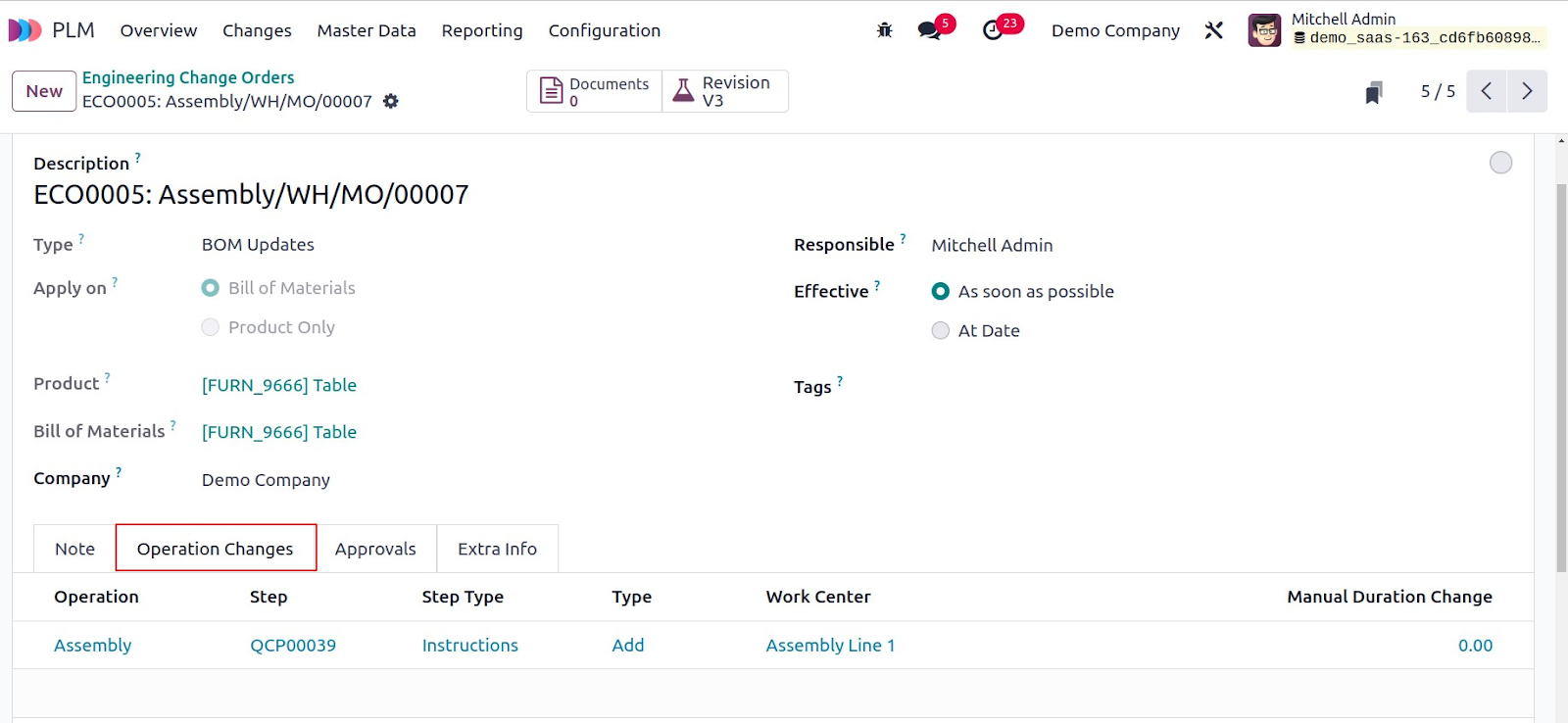
Once approved by the chosen employee, the version will be updated and the operation can resume with the updated version.
ECO Phase
The Configuration menu of the module allows you to define many stages so that engineering change orders can be arranged based on the activity' current status. The previously defined steps will be displayed in the screenshot.

Information is shown on the Name, Types, Folded in Kanban view, and Approval Roles. Click the New button to start a new stage.

You can note the name of the stage in the designated section. In the Type box, you may choose the kind of ECO you are developing this stage for. By selecting the Folded in Kanban view option, you can fold this stage in ECO's Kanban view. Turn on the Allow to apply changes option if you want to apply the recommended changes at this point in an ECO. To identify this level as the ECO's Final level, you can enable the corresponding field.
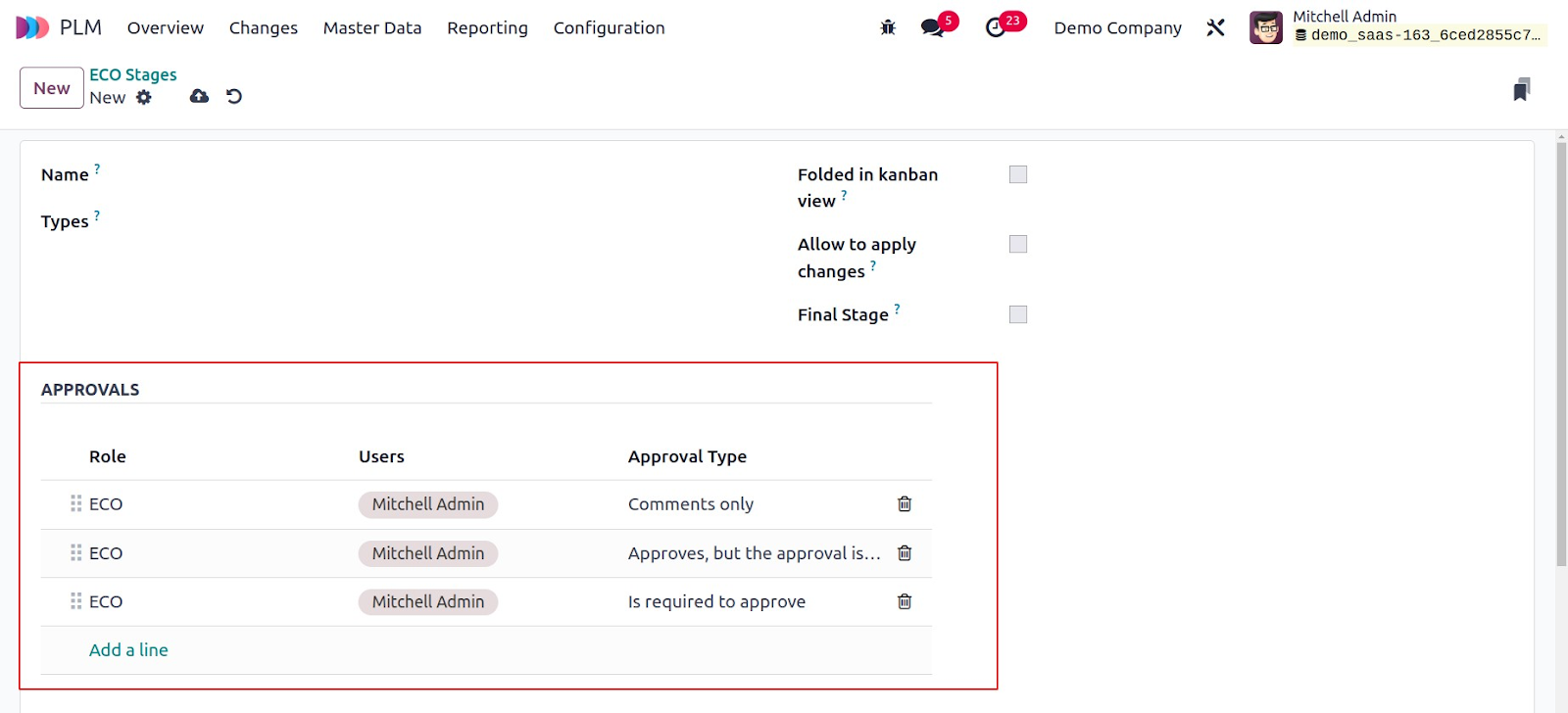
Under the Approvals tab, you may determine which user's consent is required in order to send an ECO to the next stage. Complete the fields pertaining to the Role, Users, and Approval Type. The available approval categories are "Comments only," "Is required to approve," and "Approves, but the approval is optional."

To help other users understand the purpose of the stage, you can label it and give it a description using the Stage Description and Tooltips.
ECO Classifications
The Configuration menu of the PLM module has an ECO Types option that allows you to create several types of engineering change orders. This platform allows you to see the list of previously developed ECO Types, as seen in the image below.
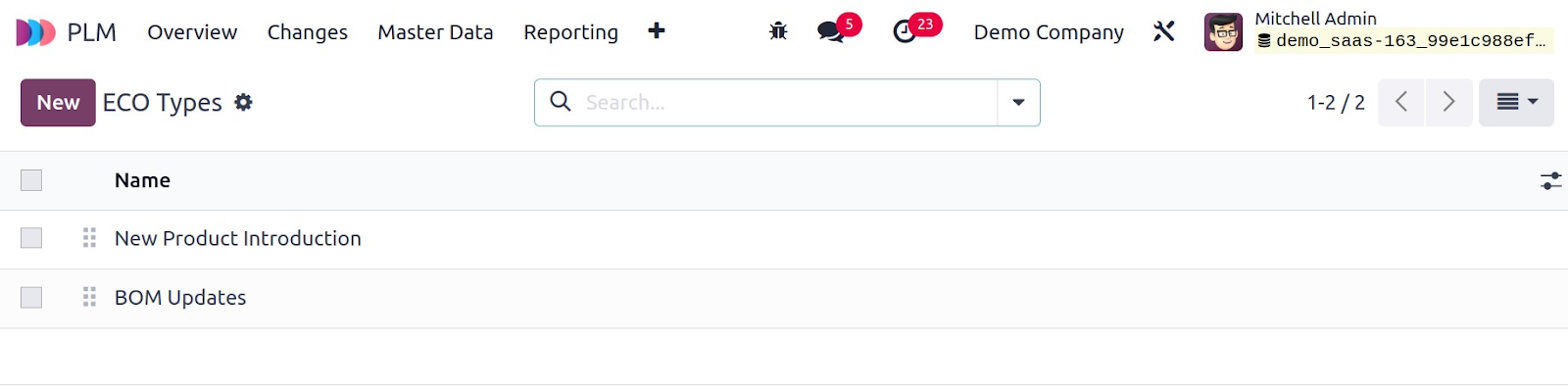
By clicking the New button, which opens a new window, you may enter the anime and email alias for the new ECO type in the corresponding areas.

When configuration is finished, the new ECO Type is ready to use.
Eco-Friendly Labels
To create unique tags for the ECO, select the ECO Tags option under the Configuration menu. It's easy to add new tags here. Clicking the New button will cause a new line to appear, as shown below.

Mention the new Tag Name in the designated space.
Master Information
The Master Data menu provides access to the Work Centres, Bill of Materials, and Product management tools.
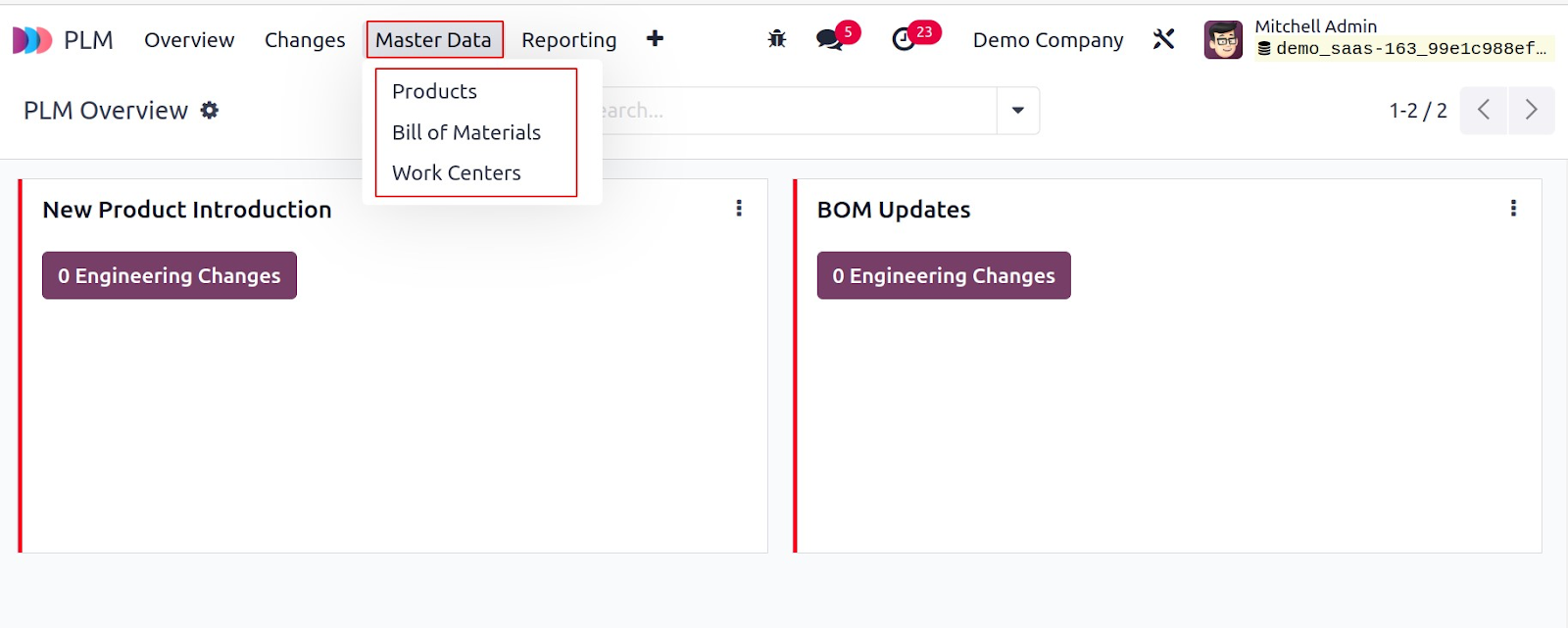
We have covered the configuration of the BoM and work centres in detail in the Manufacturing module. By integrating with the PLM module, you can oversee the BoM modifications in compliance with the ECO.

The bill of materials form view has a smart button that shows engineering modification orders filed for a specific BoM.
Reporting
An examination of the engineering change orders can be done using the Reporting tool in the Odoo PLM module. This feature allows you to receive an up-to-date report on any product modifications that your company is thinking about. The graphical depiction of the report is shown below.

The fundamental filters on this platform are My Changes, Awaiting My Validation, Awaiting Validation, To Apply, To Do, In Progress, Rebase, Conflict, Done, Effective Date, Bill of Materials, Routing, and Archived.
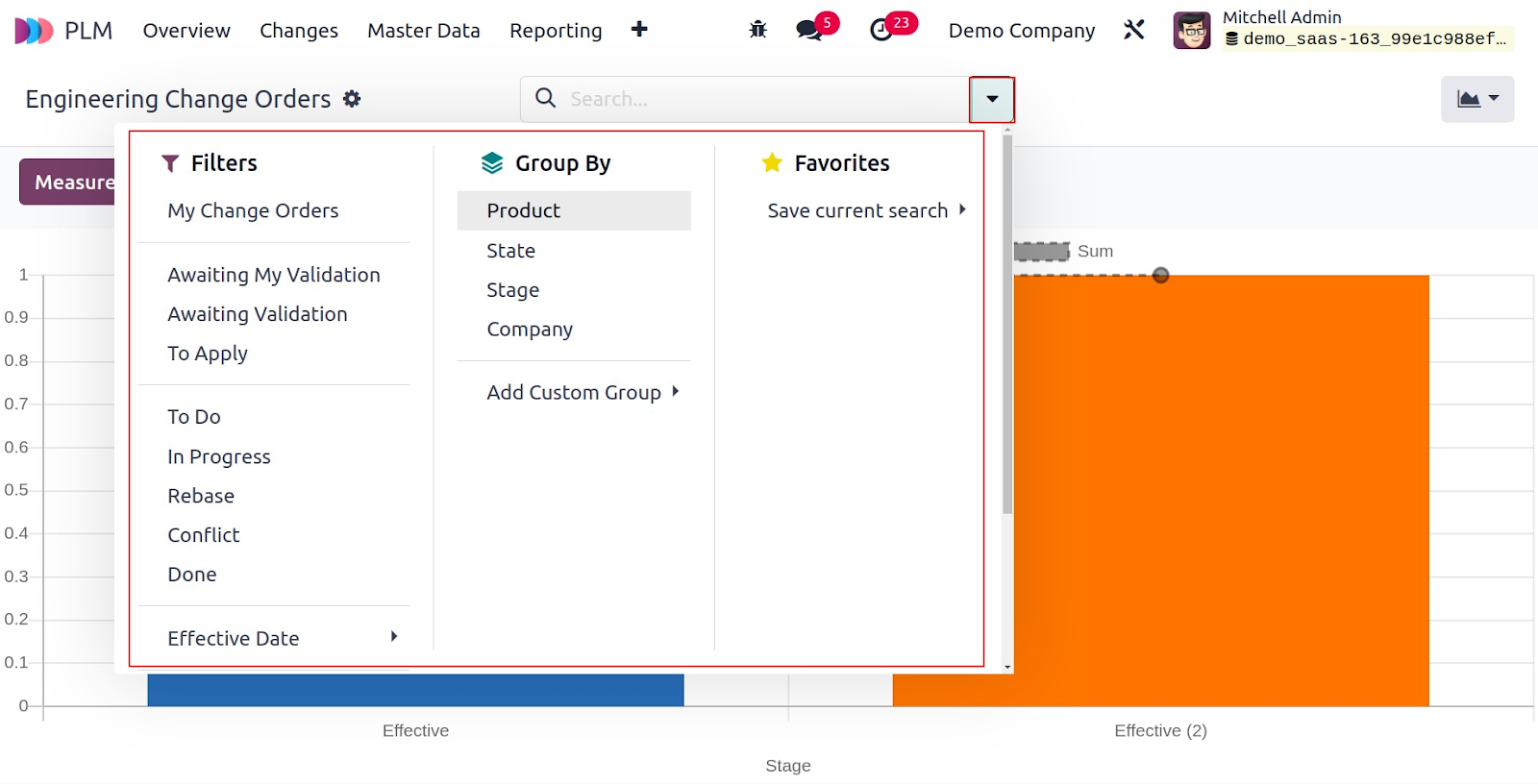
Using the Group By option, the reports can be sorted by Product, State, Stage, and Company. The measures that are available are BoM Revision, Colour, and Count.

To use the pivot table in a spreadsheet for further purposes, choose "Insert in Spreadsheet."
To ensure complete control over product data and optimise the whole product development process, from design to production, the Odoo 17 PLM (Product Lifecycle Management) module ensures teamwork.
| #hireodoodeveloper #odoocustomization #odooerp #erp #demo #tutorial #plm #product #lifecycle #management #odoo17 #bom #excel |








